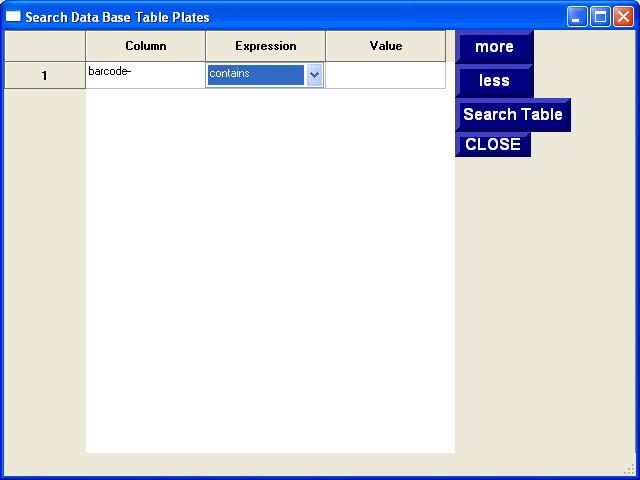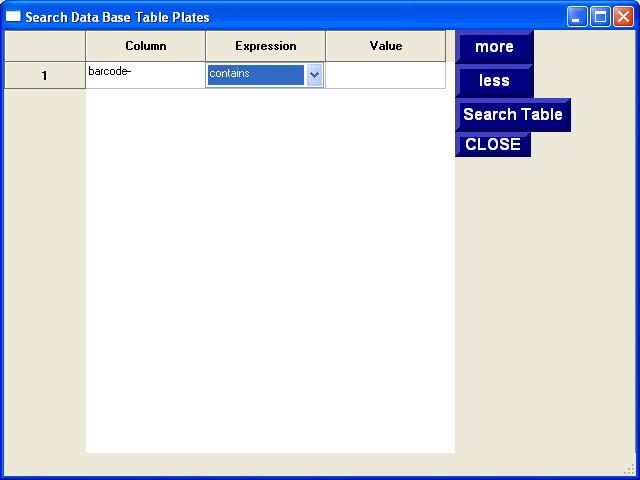
Clicking on the column or expression boxes will reveal
drop down menus. The column box will show the available columns while
the expression box will show the aviable searching expressions. These
expressions are:
| Expression |
Description |
| = |
Find data from column that is equal to value |
| != |
Find data from column that is not equal to value |
| < |
Find data from column that is less than value |
| <= |
Find data from column that is less than or equal
to value |
| > |
Find data from column that is greater than value |
| >= |
Find data from column that is greater than or equal
to value |
| contains |
Find data from column that contains the given value
(useful for finding compound that contain the term profen for example) |
Sort - Sort the table on various columns. Not
that click on the column name will sort the column as well. The first
click will sort the column in descending order, the second will sort the
column in ascending order and the third click will show the original column
order.
Export - This exports the current data to a comma seperated value
file. This will export the entire view. Some data is not handled
very well in csv files such as image data and compound structure data. These
columns should be removed from the file. (Note: This is probably
a bug in the current implementation. This data should probaly not
be sent to the csv file)
To Excel (On PC's where Microsoft Excel is installed) - This will
export the current view to an Excel worksheet. Images will be exported
if the view contains them. Please note that for large views this will
take a considerable amount of time and might actually contain too much data
for Excel to handle. This feature is best used to export a small set
of hit compounds or data.
Administrator Commands
If you are logged in as the Administrator, the following commands appear.
Import - An administrator can import data from csv files into the
database. This feature should only be used with caution, make sure
to back up the database before importing data!
Delete Selected Items - An administrator can delete items from the
database. Sometimes bad data is added to the database and needs to
be removed. This should be used with caution because data that depends
on the data being deleted is not removed. So if you delete a compound
but not it's appropriate batches, this will cause errors when that batch
is used in the future. There are several tools that can be used to
verify database integrity but the safest bet is to back up the database before
large scale changes are made.